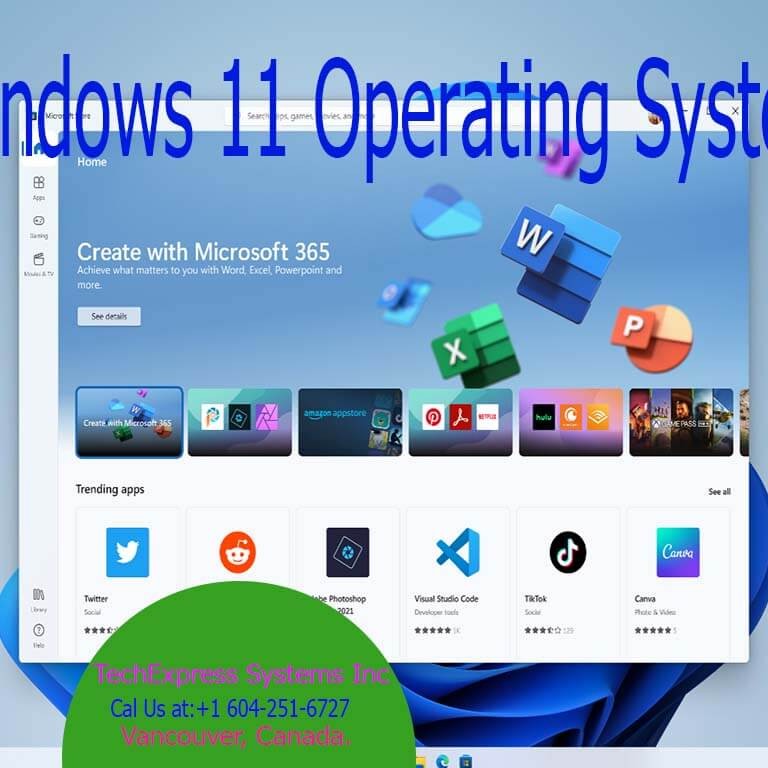How to Set Up Microsoft 365 for Small Businesses: A Complete Step-by-Step Guide
Microsoft 365 (formerly Office 365) is a comprehensive suite of cloud-based tools designed to help small businesses improve productivity, streamline operations, and foster collaboration. Whether you’re setting up custom email domains or enabling advanced collaboration tools like Microsoft Teams, this guide will walk you through the complete process of setting up Microsoft 365 for your small business.

Why Microsoft 365 Is Perfect for Small Businesses
Microsoft 365 offers numerous benefits tailored to the needs of small businesses:
- Flexibility: Scale up or down as your business grows.
- Collaboration: Leverage tools like Teams, SharePoint, and OneDrive for seamless teamwork.
- Security: Advanced data protection features safeguard your sensitive information.
- Cloud Accessibility: Access files and tools from anywhere with an internet connection.
- Cost Efficiency: Multiple subscription options provide flexibility for every budget.
What You Need to Start Your Microsoft 365 Setup
Before you begin, ensure the following prerequisites are in place:
- A custom domain name (e.g., yourname@yourbusiness.com) to create professional email addresses.
- A Microsoft 365 subscription plan that fits your business needs.
- Admin privileges to set up and configure the system.
Step 1: Choose the Right Microsoft 365 Plan for Your Business
- Visit Microsoft 365 for Business Website:
- Head to the official Microsoft 365 for Business website to review available plans.
- Select the Best Plan for Your Needs:
- Business Basic: Ideal for startups needing essential tools and cloud services.
- Business Standard: Perfect for small teams requiring desktop apps and collaboration tools.
- Business Premium: Best for small businesses seeking enhanced security features.

- Complete Your Purchase:
- Provide business details, create a Microsoft account (if needed), and finalize the payment.
Step 2: Set Up a Custom Business Domain in Microsoft 365
- Log in to the Admin Center:
- Go to https://admin.microsoft.com and sign in with your admin credentials.
- Add Your Domain:
- Navigate to Setup > Domains and click Add Domain. Enter your domain name (e.g., yourbusiness.com).
- Verify Domain Ownership:
- Follow Microsoft’s instructions to verify your domain by adding TXT or MX records through your domain registrar.
- Update DNS Settings:
- Configure DNS settings so that emails and other services route through Microsoft 365.
Step 3: Add Users and Assign Licenses in Microsoft 365
- Create User Accounts:
- In the Admin Center, go to Users > Active Users > Add a User.
- Input the user’s name, email address, and assign a license.
- Assign Roles:
- Designate roles (e.g., user or admin) based on each team member’s responsibilities.
- Distribute Login Information:
- Share login credentials and encourage users to set strong passwords.
 Step 4: Configure Essential Microsoft 365 Tools
Step 4: Configure Essential Microsoft 365 Tools
- Email Setup:
- Access business email via Outlook (desktop, mobile, or web).
- Migrate emails from your previous service using Office 365 migration tools.
- Microsoft Teams:
- Download the Teams app to enable video conferencing, instant messaging, and collaboration.
- Create team channels for departments or projects.
- Cloud Storage (OneDrive):
- Use OneDrive to store individual files securely in the cloud.
- SharePoint for Collaboration:
- Share and manage files with your team via SharePoint.
Step 5: Strengthen Security in Microsoft 365
- Enable Multi-Factor Authentication (MFA):
- Add an extra layer of protection for user accounts by enabling MFA in the Azure Active Directory section of the Admin Center.
- Set Conditional Access Policies:
- Restrict access based on location, device, or user type to ensure secure logins.
- Monitor the Security Dashboard:
- Regularly review security alerts and activity in the Security & Compliance Center.
Step 6: Train Your Team to Use Microsoft 365 Effectively
- Train Your Team:
- Familiarize your team with essential tools like Outlook, Teams, and OneDrive.
- Use Microsoft’s free tutorials and resources to accelerate learning.
- Establish Communication Guidelines:
- Define policies for email usage, document sharing, and collaboration via Teams.
Step 7: Maintain and Optimize Your Microsoft 365 Setup
- Monitor Performance:
- Use the Admin Center’s reporting tools to track app usage and team activity.
- Adjust Licenses as Needed:
- Remove unused licenses or upgrade plans to meet new business requirements.
- Stay Updated:
- Keep up with new Microsoft 365 features and updates to ensure maximum productivity.
Conclusion: Boost Your Small Business with Microsoft 365
Microsoft 365 is an all-in-one productivity solution that can transform your small business operations. From custom email domains to advanced security features, it’s designed to empower your team and help your business grow. By following this guide, you can set up Microsoft 365 seamlessly and start reaping the benefits right away.